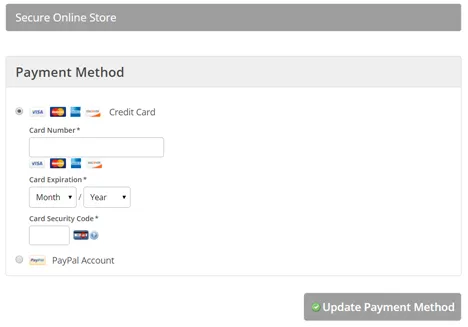Update Payment Method
How to update your payment method and other subscription details
After you subscribe to an OCR PRO or PRO PDF plan you receive a confirmation email. This email contains two different "Customer URL" links. One link allows you update your subscription details any time, and the second URL is to view the invoice. The "Manage Subscription" URL looks like this:
Customer URL: https://sites.fastspring.com/a9t9/order/s/A9T170688-9795-88996S
This URL is just an example. You find your personal customer URL in the emails from Fastspring.
The link goes to the secure Fastspring servers. Fastspring is the payment provider that manages the billing for us. As mentioned in our FAQ, we at A9T9/OCR.space do not store any payment details from you. The same link can also be found in the monthly email invoices that you receive whenever your credit card or Paypal account is billed.
The "Manage Subscription" link brings you to your customer page in the secure online store. Once there, follow these three steps to update your payment details:
Step 1: Click the "Edit Subscription" link
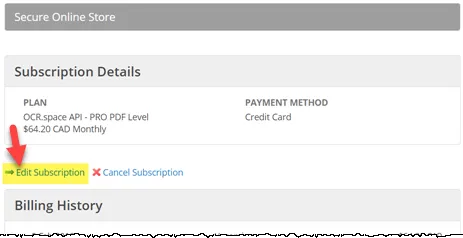
Step 2: Select "Update Payment Method" option
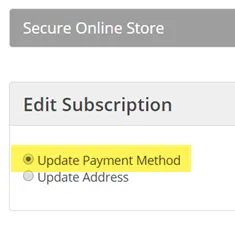
Step 3: Enter the new payment method details and press "Update..."