Receipt Scanning
How to scan a receipt and extract data from it
Receipts have usually a line by line format, very similar to tables. Other
document types like invoices, contracts and more also follow the same layout. For all these documents we recommend
that you enable check the Receipt scanning and/or table recognition option on the front page. If you use the OCR API, you get the same result
by turning on the receipt scanning mode.
The result is that the OCR'ed text is sorted line by line - just like you find it on your receipt.
This makes the OCR API the perfect receipt capture SDK.
Receipt Capture Example
The screenshot below shows the OCR result of a scanned Walmart receipt. The structure of the text output is the same as on the receipt.
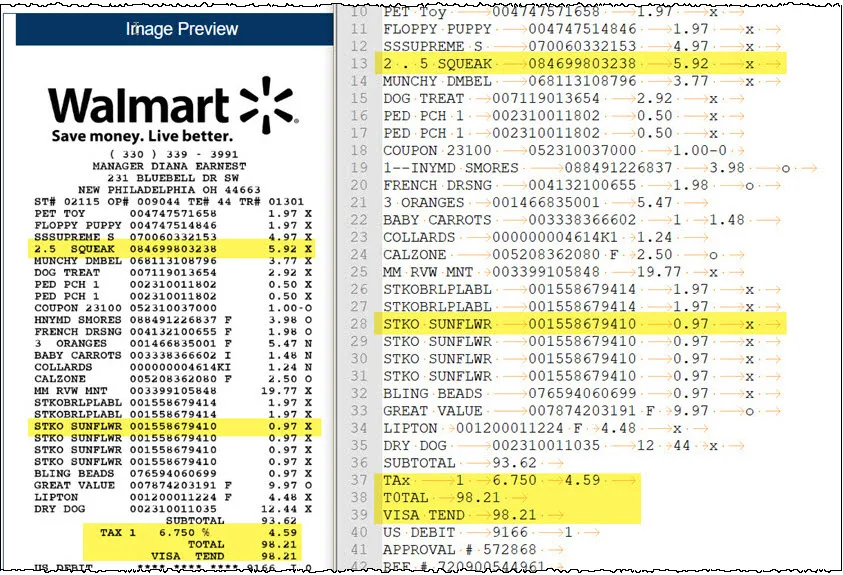 We highlighted a few lines in yellow to visually help with the comparison of the left input image and the OCR
text result on the right.
We highlighted a few lines in yellow to visually help with the comparison of the left input image and the OCR
text result on the right.
Receipt OCR API
In the OCR API the isTable = true switch triggers the receipt and table scanning logic.
More details are available in the receipt scanning flag section
of the OCR API documentation
Test Receipt OCR
You can test receipt parsing and data extraction directly on our front page. Here is the original receipt scan:
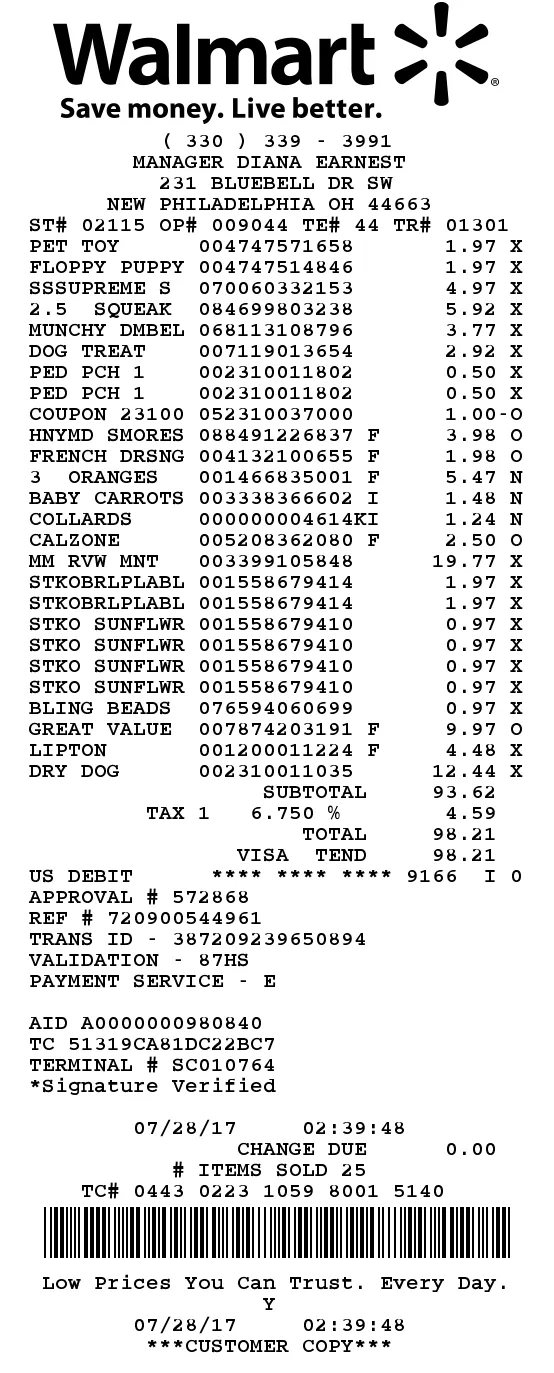 The link to the Walmart receipt image is
The link to the Walmart receipt image is https://ocr.space/Content/Images/receipt-ocr-original.jpg
- just paste it into the URL box on the front page.
